
Android Auto helps us to use the screen of our phone on the dashboard of our vehicle. Using Waze with Android Auto is very much essential. It also provides access to a variety of apps like messaging, music, and navigation. Its primary competitor is Apple CarPlay, which is now standard on the great majority of new cars. Google's free Waze navigation app allows us to use real-time data. Waze helps with roadblocks, collisions, speed limits, construction, and other impediments that allow our vehicles to slow down. It also offers suggestions and other facilities in that particular area.
Waze is a GPS-based navigation app. That offers real-time traffic, hazard, and speed trap information. Thus, it is making life easier to commute every day. Waze can provide us with information about gas stations, and cheap gas prices. It can even change the route for users depending on information from other users.
Compatibility and Requirements
Does waze work with Android Auto? Many cars are compatible with Android Auto, including models from Acura, Buick, Cadillac, Chevrolet, Maserati, Mercedes-Benz, Nissan, Porsche, Ram, Toyota, and Volkswagen. All phones running Android 11 or higher are compatible with wireless Android Auto. Those phones running Android 9 or lower need to download it from Google Play.
Can you run Waze on Android Auto? Waze is compatible with Android Auto, but some Android Auto apps aren't compatible with touchpad inputs. To connect your phone to your car wirelessly with Android Auto, you need:
An active data plan, 5 GHz Wi-Fi, a phone with Android 11.0 or higher.
Will Waze work with Android Auto? To set up Android Auto on our device, we have to first check compatibility. Then download the app. If your Android device doesn't have Android Auto pre-installed, try to download the app from Google Play. Now you can Connect your phone. After that plug a USB cable into your car's USB port. You can follow the on-screen instructions. Next, try to connect wirelessly. If your phone and car are compatible, you can connect it wirelessly. You can also turn on Bluetooth on your phone.
You can also check your car's multimedia screen. Go to Settings then Bluetooth & devices from there add another device. After that, search for devices. You can find your phone's name from the list of Bluetooth devices. Follow the prompts on your phone. Then select Yes on the multimedia system to enable Android Auto.
Installing Waze on Android Auto
To install Waze on Android Auto we have to follow the instructions:
We have to use a USB cord to connect your phone to your Android Auto device. First, launch the App Launcher. Then log into the application.
Then select General in the Android Auto settings, and go to the Customize Launcher. After that, locate and check the box next to the Waze app in the list. You can use the dots next to the Waze app's name, which is at the top of the list. On the Android Auto display, we can open Waze from our app drawer.
To solve the problems, you have to restart the computer. Sometimes a gadget can be fixed, or its problem might be solved by restarting it. Verify that all wires attached to the hardware are in the correct position by checking the cables. You can verify compatibility. To prevent incompatibilities, you can review the system requirements and specifications of the device before installing any program.
Features of Waze on Android Auto
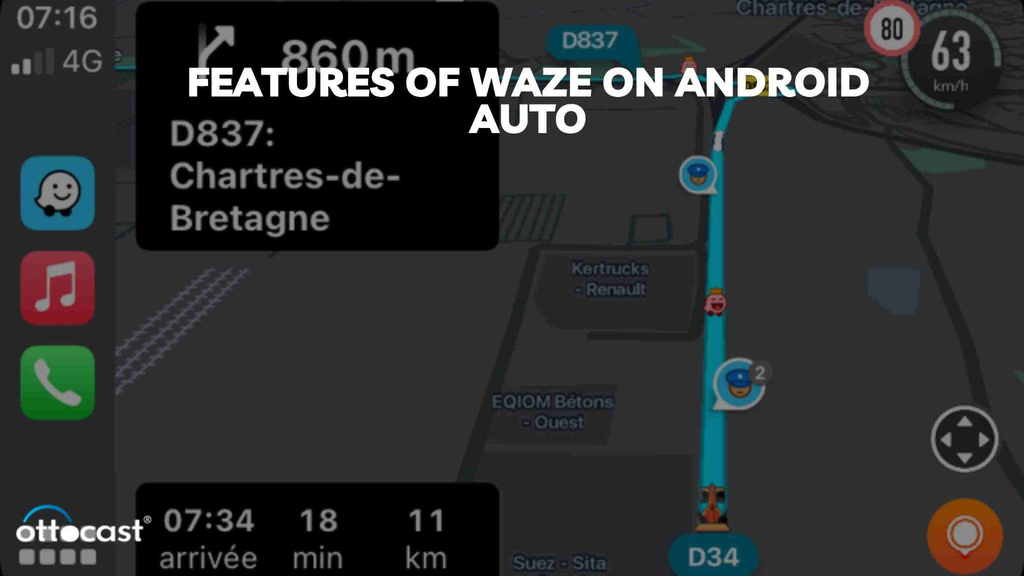
Waze provides real-time traffic information and voice-activated navigation for users. We can get lots of features on Android Auto.
Using voice commands, we can navigate to a place, such as a house, a place of business, or a destination. By touch controls, we can navigate to a saved location. We also get the update on traffic While driving. You also can get real-time traffic updates. We also understand the reports on accidents, speed traps, and traffic bottlenecks. We can get the speed limit properly.
Navigating the Waze Interface on Android Auto

Here we are discussing a few methods for using Android Auto to navigate Waze. We will be able to Make use of voice commands like "OK Google" or press the microphone on your phone. There we can launch Waze. We can connect it to our car using a USB cable. Then we can say something like "Take me home" or "Navigate to park, Bangalore" along with the name or address of the destination. We can use the search button and entering our destination we can do our job. To view a list of available navigation apps, including Waze, double-tap the navigation icon. To zoom in and out we have to use the plus and minus signs or by swiping our fingers it can be done. You can also return to your present place by selecting the screen. We can click on the Add a stop symbol after doing a new location search. We can also get the traffic report.
Driving with Waze and Android Auto
Can I use Waze with Android Auto? To use Waze on Android Auto, you can connect your mobile device to your Android Auto unit with a USB cable. Then open the app launcher. Now open the Waze app. You can Say "OK Google" or tap the microphone to use features. You can use Waze where you want to go.
Android Auto brings Waze to your car display. So, you can focus while you drive. To get more information about your car's compatibility with Android Auto on your car display, you can contact your vehicle manufacturer for more updates.
Integrations and Enhancements
Waze is integrated into Android Auto. For that, we can use voice commands to navigate with it. We will discuss here how to use Waze on Android Auto:
First Connect your Android device to your car's Android Auto unit using a USB cable. Then open the Android Auto interface. After that click on the Waze app on your car's display. Now say "OK Google" or tap the microphone to activate the command input. Then use your command to deal with the unit. Finally, confirm your destination to start navigation.
Waze basically uses data to show the location of traffic incidents, such as accidents, jams, and speed traps. Users can also use voice commands to get the directions.
User Experience and Feedback
I got a few customer reviews of Waze for Android Auto:
First of all, Waze is free to use. Waze offers traffic updates in real-time. Using voice prompts, we will receive accurate updates. Users claim that not all of the issues with the beta version of Waze for Android Auto have been resolved. A few users have complained about problems with the map. It causes some areas to load more slowly than others. A few users have noticed this glitch.
Waze and Google Maps both provide accurate navigation, but their advantages differ. Waze provides real-time traffic updates and speed alerts based on user contributions. Google Maps is popular for its huge map data and accurate directions. Both Waze and Google Maps are well-known navigation programs that offer routing and navigational data.
Waze provides real-time traffic updates, gas pricing, and toll road avoidance for drivers. Also, it offers turn-by-turn directions. Waze gives us the information to determine the quickest route in real-time. Waze needs to provide information about public transportation.
Google Maps provides walking, biking, and public transportation and navigation. Google Maps has offline maps that we can download directly. Google Maps also provides functionality like trip stop planning and parking spot pinning.
Safety and Regulations
The safety features of Waze in Android Auto are the Current speedometer and Alerts for first responders. From the current speedometer, we get warnings against speeding. The navigation directs our vehicles into the appropriate lane as they approach. Also, it helps us to receive warnings of potential risks on the road, such as potholes and speed bumps. You can get information on toll booths, and abrupt curves. We also can receive alerts regarding the vehicle when an emergency situation arrives.
According to Waze's Terms of Use, users must drive carefully according to the law. With the exception of navigation, users are not allowed to engage nonverbally with the app or provide traffic updates while driving. When a driver stops their car in an area, they can only transmit the traffic updates. While driving we can get the traffic conditions. We can get a better view through the app. However you have to understand It is against the Terms of Use to text while driving a vehicle.
Conclusion
Waze for Android Auto helps us to operate Waze via an in-car infotainment system by integrating navigation with the display. It helps to control touch displays and the steering wheel. It also allows us to get real-time traffic updates, routes, speed limit alerts, and accident notifications, the integration improves the driving experience. The Waze for Android Auto UI is user-friendly and reacts effectively to report problems. Most people have reported that Waze can cause Android Auto to lag if we run Spotify.
FAQs
What are the minimum OS requirements for Android Auto to run Waze?
Waze needs an active data connection and a device running Android 6.0 or higher in order to be used in Android Auto.
How do I update Waze within Android Auto?
To update Waze first, we have to open the Play Store and search for Waze. They have to Select Waze by clicking on it. After that, we can Click the update button to see if there is any update available or not.
Can I use Waze offline with Android Auto?
Yes, we can use Waze offline with Android Auto. But for that, you have to select your destination when you are online.
What are the alternatives to Waze for Android Auto users?
The alternatives we can say here are OpenStreetMap, GO Navigation – GPS Sat Nav, MapQuest, Here WeGo and Sygic GPS Navigation.
How does Waze handle user data in Android Auto?
Waze gathers its data from every road that is driven when the app is active to provide the exact route. We have to give the consent Waze for collecting Waze data while they are on the go. Basically, there devices use the GPS to send this data to Waze.







