
Apple CarPlay permite utilizar las funciones de un iPhone con mucho más confort y seguridad a través de las pantallas de infoentretenimiento del automóvil, lo que permite un acceso seguro a la navegación, música, comunicación y mucho más. Saber cómo agregar aplicaciones en Apple CarPlay mejora la conducción utilizando el control por voz y diseños más simples de las aplicaciones. Agregar aplicaciones a CarPlay mejora la seguridad porque reduce la distracción y proporciona acceso a funciones importantes de manera manos libres. Esta guía cubre cada paso desde la instalación y personalización hasta la solución de problemas, para que puedas optimizar tu experiencia en CarPlay y agregar aplicaciones de acuerdo a tus requisitos fácilmente.
Sección 1: Entendiendo la compatibilidad de Apple CarPlay
Esto significa que el conocimiento de los tipos de iPhones que son compatibles con CarPlay es el secreto para saber cómo agregar aplicaciones a CarPlay. A pesar de que tiene categorías como navegación, música y mensajería, no permite todas las aplicaciones debido a las medidas de seguridad de Apple. Pero si te preguntas si se pueden agregar más aplicaciones a la lista de aplicaciones que pueden funcionar con Apple CarPlay, sigue revisando porque se producen nuevas actualizaciones aquí y allá con las actualizaciones de la versión de iOS, que aumentan periódicamente la compatibilidad con nuevas aplicaciones y, por lo tanto, pueden ofrecer al conductor más opciones.
Sección 2: Configuración de Apple CarPlay en tu iPhone y coche
Para activar CarPlay, conecta tu iPhone a tu coche a través de un USB o de forma inalámbrica si tu coche admite esta función. Si deseas hacerlo desde tu iPhone, ve a Ajustes > General > CarPlay y selecciona tu coche para que puedas continuar configurándolo. Ahora, asegúrate de que en el sistema de infoentretenimiento de tu coche, CarPlay esté habilitado. Así es como podrás aprender a añadir aplicaciones a CarPlay, porque las aplicaciones compatibles que aparecen en la pantalla desde tu iPhone ahora se pueden usar sin manos..
Sección 3: Agregar y Personalizar Aplicaciones para Apple CarPlay
CarPlay carga automáticamente las aplicaciones compatibles tras una conexión, pero para ajustarlo, ve a Configuración > General > CarPlay, elige tu coche y arrastra los íconos o elimínalos de la interfaz de CarPlay. No puedes descargar aplicaciones directamente en CarPlay, pero puedes configurar el método que funcione para ti y las aplicaciones a las que quieras acceder fácilmente sin distracciones.
Sección 4: Explorando las categorías de aplicaciones populares para CarPlay
CarPlay permite que se admitan las categorías de aplicaciones más amplias posibles, incluidas aplicaciones de navegación, aplicaciones de música, aplicaciones de mensajería y mucho más para mejorar la calidad del tiempo pasado al volante. Nuevas opciones de mapeo alternativas fuera de la aplicación Apple Maps, como Google Maps o Waze, permiten a los usuarios proporcionar rutas más fáciles. Las aplicaciones de música, como Spotify y Apple Music, pueden conectarte rápidamente a tu lista de reproducción o podcast favorito. Entre las aplicaciones de mensajería, admitirá iMessage y WhatsApp, que permiten la mensajería manos libres. Saber cómo agregar una aplicación a CarPlay significa que podrás personalizar la interfaz según tus necesidades. Instalas aplicaciones compatibles en tu iPhone y automáticamente las verás aparecer en la interfaz de CarPlay para un uso fácil.
Sección 5: Solución de problemas comunes al agregar aplicaciones

Si las aplicaciones aún no aparecen en CarPlay, comienza por verificar que iOS y tus aplicaciones estén actualizadas, ya que las actualizaciones suelen resolver problemas de compatibilidad. Para aprender cómo agregar aplicaciones a CarPlay, puede que te sientas confundido. Así que reinicia tanto el iPhone como el sistema de infoentretenimiento del coche. Abre Configuración > General > CarPlay y selecciona tu coche, donde deberías confirmar que CarPlay está activado. Para las cosas que no desaparecen, es posible que tengas que recargar la configuración de CarPlay o consultar el manual de tu coche para verificar si es compatible con tu vehículo. De esa manera, estarás seguro de una integración fluida entre las aplicaciones.
Sección 6: Configuración y personalización avanzada de CarPlay
Las configuraciones avanzadas en CarPlay facilitarían minimizar las distracciones e incluirían control manos libres y personalización en la configuración de la pantalla. Podrás acceder a tus aplicaciones sin conducir de manera imprudente. Activa No Molestar Mientras Conduces, que silencia cualquier notificación para mantenerte enfocado en la carretera. Estas configuraciones, entre otras, además de cómo agregar una aplicación a CarPlay, hacen que sea una experiencia más personalizada y segura.
SSección 7: Usando Adaptadores para Personalizar Apple CarPlay
Experimenta un mundo completamente nuevo de personalización y conveniencia al personalizar tu conducción con nuestra línea de adaptadores que transformarán tu viaje al ofrecer la oportunidad de ir inalámbrico, una elegante configuración de CarPlay y añadir tu estilo a través de opciones que te permiten personalizar tu pantalla. Desde marcos de fotos digitales y pantallas de portadas de álbumes hasta conectividad y compatibilidad con cada parte del mundo, cada adaptador está diseñado para hacer que tu viaje sea elegante y sin esfuerzo.
1.Adaptador CarPlay Inalámbrico CarPlayClip
- Libertad Inalámbrica: Tu CarPlay se volverá inalámbrico de inmediato con este dispositivo, manteniendo tu coche libre de todo tipo de desorden.
- Pantalla de Visualización Inteligente y Nítida: La unidad está equipada con un LCD que proporciona espacio de visualización para música como arte de álbum y fotografías personales.
- Soporte de la aplicación OttoPilot: Sube fotos personales a través de la aplicación OttoPilot, anima la pantalla con un espectáculo de reloj y muestra información sobre el coche junto con la sincronización de la carátula del álbum para darle ese toque personal.
- Difusor de Clip Vent 360°: Ambientador de larga duración incorporado para seguir disfrutando de tu conducción.
- Compacto y Multifuncional: Pequeño pero muy versátil, para que puedas personalizar completamente tu interfaz de CarPlay y disfrutar de las características más deseables.
- Conectividad Instantánea: Proporcionada con tecnología de chip inteligente para mantener una conexión estable y rápida con CarPlay.
Por favor, visita para más-Adaptador CarPlayClip para CarPlay Inalámbrico.

2.U2AIR Adaptador Inalámbrico CarPlay Pro
Características principales:
- Comodidad inalámbrica: transforma de estar conectado por cable en CarPlay a conectividad inalámbrica utilizando Bluetooth y Wi-Fi, eliminando todos los cables por completo.
- Experiencia de juego estable e intermitente: una conexión muy estable, aunque a veces un poco inestable, para garantizar una experiencia fluida de CarPlay.
- Enlace Automático: Una vez que hayas emparejado el teléfono, se enlaza automáticamente cada vez que enciendes el coche.
- Actualizaciones de software sin complicaciones: Obtén actualizaciones de software fluidas para una compatibilidad perfecta con los nuevos dispositivos y versiones de CarPlay.
- Disponibilidad Global Esta unidad se enviará a todo el mundo, por lo que CarPlay inalámbrico estará disponible en todos los lugares a los que la lleves.
Para más, puedes consultar: Adaptador U2AIR Pro Wireless CarPlay.
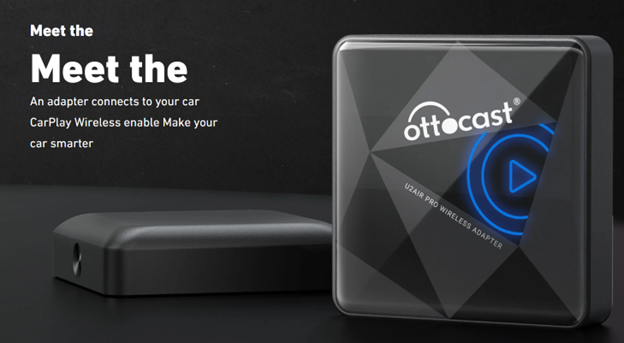
Características principales:
- Experiencia Sin Cables: Se conecta de forma inalámbrica al teléfono utilizando Bluetooth y WiFi a CarPlay, asegurando una experiencia completamente sin cables.
- Reproductor de Continuidad confiable y sin retrasos. Esto permitiría a los usuarios usar CarPlay sin fallos ni retrasos.
- Función de Reconexión Automática: Esto se reconectaría automáticamente con cada arranque del coche para una comodidad aún mayor.
- Actualizaciones de software fáciles: Se le proporcionarán actualizaciones gratuitas del adaptador, asegurando que siempre esté actualizado.
- El envío a nivel mundial está disponible, por lo que este CarPlay inalámbrico es accesible desde cualquier parte del mundo.
Ver más:Adaptador U2-AIR Wireless CarPlay.

Sección 8: Nuevas y futuras aplicaciones en Apple CarPlay

Apple actualiza regularmente CarPlay con nueva compatibilidad de aplicaciones, ampliando lo que los conductores pueden acceder mientras están en la carretera. Recientemente, Apple ha añadido más aplicaciones de terceros, brindando a los conductores opciones adicionales para navegación, entretenimiento y mensajería. Si tienes curiosidad sobre si puedes añadir más aplicaciones a CarPlay, mantente atento a las actualizaciones de iOS, ya que Apple podría ampliar aún más la compatibilidad de CarPlay. Las futuras actualizaciones podrían traer aún más opciones, ayudando a los usuarios a personalizar CarPlay para una variedad de necesidades y preferencias.
Resumen
Instalar aplicaciones en Apple CarPlay es fácil e incluso crea automáticamente las aplicaciones más compatibles una vez que conectas tu iPhone. Ajustes > General > CarPlay ofrece opciones de personalización para que puedas adaptar tu pantalla a las aplicaciones que más utilizas. Aunque no todas las aplicaciones están disponibles, ya que Apple prioriza la seguridad, el constante flujo de actualizaciones de iOS mejora continuamente lo que CarPlay puede hacer por ti. Con todos estos pasos en términos de agregar, organizar y personalizar aplicaciones, se creará, por lo tanto, una experiencia optimizada y personalizada que brinda seguridad y comodidad en la carretera.
Preguntas Frecuentes (FAQs)
¿Puedo agregar cualquier aplicación a Apple CarPlay?
No, no puedes agregar ninguna aplicación en Apple CarPlay. Apple solo tiene estas aplicaciones aceptadas bajo las categorías de navegación, música, mensajería y aplicaciones basadas en audio, que se pueden usar para una conducción más segura. Esta lista reducida de aplicaciones compatibles que se muestra en la pantalla de CarPlay es elaborada por Apple para reflejar sus pautas que pueden evitar distracciones al conductor. Esto hace que muchas aplicaciones sustanciales instaladas en tu iPhone sean inaccesibles para usar con CarPlay.
¿Por qué algunas de mis aplicaciones no aparecen en CarPlay?
Algunas aplicaciones no aparecerán en CarPlay en absoluto porque no pueden cumplir con los requisitos de Apple, o no están desarrolladas para su uso en un automóvil. Apple limita CarPlay a aplicaciones que caen en categorías particulares y están optimizadas para un uso seguro y manos libres. Si una aplicación no aparece, primero asegúrate de tener el software más reciente tanto para iOS como para la propia aplicación, ya que a veces una actualización mejora la compatibilidad. Además, algunas aplicaciones requerirán ciertos permisos habilitados en tu iPhone para funcionar correctamente con CarPlay.
¿Cómo elimino aplicaciones de CarPlay?
Eliminar aplicaciones de CarPlay: Elimina aplicaciones de CarPlay abriendo Configuración > General > CarPlay en tu iPhone, seleccionando un vehículo, accediendo a la pantalla de personalización y luego encontrando una lista de aplicaciones para tocar. Se puede ocultar una aplicación tocando el ícono "-" al lado de ella para evitar que aparezca en tu interfaz de CarPlay. Esto te permite regular qué aplicaciones usar, limitando tu pantalla de CarPlay solo a aquellas que son necesarias para conducir, evitando así distracciones.
¿Cuáles son las mejores aplicaciones para usar con Apple CarPlay?
Las aplicaciones populares para Apple CarPlay incluirían navegación como Google Maps, Waze y Apple Maps en términos de direcciones confiables. Se puede acceder fácilmente a listas de reproducción y estaciones de radio utilizando aplicaciones de música como Spotify, Apple Music y Pandora. Las aplicaciones de mensajería como iMessage y WhatsApp garantizarán una comunicación manos libres con la ayuda de Siri, mientras que las aplicaciones de contenido de audio como Audible y Apple Podcasts permiten escuchar audiolibros y podcasts. Estas aplicaciones están optimizadas en cuanto a conveniencia y seguridad, lo que las convierte en cosas maravillosas para usar en CarPlay.
¿Es posible reorganizar las aplicaciones en CarPlay?
Sí. CarPlay te permite personalizar yendo a Configuración > General > CarPlay en tu iPhone. Después de haber elegido una configuración para tu coche, entrarás en la pantalla de personalización. Aquí es donde puedes arrastrar los íconos de las aplicaciones en el orden que desees. Por último, existe una opción para centrarse en las aplicaciones más utilizadas, organizando la visualización de tu CarPlay de tal manera que sea más fácil y menos distractora para el conductor. Personalizar este diseño aumenta la accesibilidad, para que puedas concentrarte solo en las más importantes mientras permites menos distracciones.







