
アップルカープレイ iPhoneの機能を車のインフォテインメントディスプレイを通じて、より快適かつ安全に利用できるようにし、ナビゲーション、音楽、コミュニケーションなどへの安全なアクセスを提供します。Apple CarPlayにアプリを追加する方法を知ることで、音声コントロールやアプリのシンプルなレイアウトを使用して運転が向上します。CarPlayにアプリを追加することで、安全性が向上し、注意散漫を減らし、ハンズフリーで重要な機能にアクセスできるようになります。このガイドでは、インストールやパーソナライズからトラブルシューティングまでの各ステップをカバーしているので、CarPlayでの体験を最適化し、要件に応じてアプリを簡単に追加できます。
セクション1:Apple CarPlayの互換性を理解する
これは、CarPlayをサポートするiPhoneの種類を知ることが、CarPlayにアプリを追加する方法を知るための秘密であることを意味します。ナビゲーション、音楽、メッセージングなどのカテゴリがあるにもかかわらず、Appleの安全対策によりすべてのアプリが許可されているわけではありません。しかし、Apple CarPlayで動作する可能性のあるアプリのリストにさらに追加できるかどうかを尋ねているのであれば、iOSバージョンのアップグレードに伴い、新しい更新があちこちで行われているため、定期的に新しいアプリとの互換性が増し、ドライバーにより多くの選択肢を提供する可能性があるため、引き続き確認してください。
セクション2: iPhoneと車でApple CarPlayを設定する
CarPlayをオンにするには、iPhoneをUSB経由または車がこの機能をサポートしている場合はワイヤレスで車に接続します。iPhoneからそれを行いたい場合は、設定 > 一般 > CarPlayに移動し、車を選択して設定を続行します。次に、車のインフォテインメントシステムでCarPlayが有効になっていることを確認してください。これで、iPhoneから画面に表示される互換性のあるアプリをハンズフリーで使用できるように、CarPlayにアプリを追加する方法を学ぶことができます。.
セクション3:Apple CarPlay用のアプリの追加とカスタマイズ
CarPlayは接続後に互換性のあるアプリを自動的に読み込みますが、微調整するには、設定 > 一般 > CarPlayに移動し、車を選択してアイコンをドラッグしたり、CarPlayインターフェースから削除したりします。CarPlay上でアプリを直接ダウンロードすることはできませんが、あなたに合った方法や、気を散らさずに簡単にアクセスしたいアプリを設定することができます。
セクション4:CarPlayの人気アプリカテゴリの探求
CarPlayは、ナビゲーションアプリ、音楽アプリ、メッセージングアプリなど、運転中の時間の質を向上させるための幅広いカテゴリのアプリケーションをサポートします。Appleのマップアプリ以外の新しい代替マッピングオプション、例えばGoogleマップやWazeは、ユーザーにより簡単なルートを提供します。SpotifyやApple Musicなどの音楽アプリは、お気に入りのプレイリストやポッドキャストにすぐに接続できます。メッセージングアプリの中では、ハンズフリーでメッセージを送信できるiMessageやWhatsAppをサポートします。CarPlayにアプリケーションを追加する方法を知っていれば、インターフェースを自分のニーズに合わせてカスタマイズできます。互換性のあるアプリをiPhoneにインストールすると、自動的にCarPlayインターフェースに表示され、簡単に使用できます。
第5章: アプリ追加に関する一般的な問題のトラブルシューティング

アプリがまだCarPlayに表示されない場合は、まずiOSとアプリが最新であることを確認してください。更新は通常、互換性の問題を解決します。CarPlayにアプリを追加する方法を学ぶと、混乱することがあるかもしれません。したがって、iPhoneと車のインフォテインメントシステムの両方を再起動してください。設定 > 一般 > CarPlayを開き、車を選択し、CarPlayがオンになっていることを確認してください。消えないものについては、CarPlayの設定を再充電するか、車の取扱説明書で車がサポートしているか確認する必要があるかもしれません。そうすれば、アプリ間のスムーズな統合が保証されます。
第6章:高度なCarPlay設定とカスタマイズ
CarPlayの高度な設定により、気を散らす要素を最小限に抑え、ハンズフリー操作や表示設定のカスタマイズを簡単に行うことができます。運転中に不注意になることなく、アプリにアクセスできるようになります。運転中の「おやすみモード」をオンにすると、通知がミュートされ、道路に集中できます。これらの設定は他にもあり、CarPlayにアプリを追加する方法と合わせて、よりパーソナライズされた安全な体験を提供します。
スセクション7: アダプターを使用してApple CarPlayをカスタマイズする
あなたのドライブをカスタマイズするためのアダプターラインで、パーソナライズと便利さのまったく新しい世界を体験してください。ワイヤレス化のチャンス、洗練されたCarPlayセットアップ、そしてディスプレイをカスタマイズするオプションを通じてあなたの個性を加えることができます。デジタルフォトフレームやアルバムカバーの表示から、世界中のすべての部分との接続性と互換性まで、各アダプターはあなたの旅をスタイリッシュで楽にするために特別に設計されています。
1.CarPlayClip ワイヤレス CarPlay アダプター
- ワイヤレスの自由:このガジェットを使えば、あなたのCarPlayはすぐにワイヤレスになります。車内はあらゆる種類の clutter から解放されます。
- シャープで賢いディスプレイスクリーン:このユニットは、音楽のアルバムアートや個人の写真を表示するためのLCDを搭載しています。
- OttoPilotアプリサポート: OttoPilotアプリを通じて個人の写真をアップロードし、時計のショーでディスプレイをアニメーション化し、車に関する情報を表示し、アルバムアートを同期させて個人的なタッチを加えます。
- 360° ベントクリップディフューザー:ドライブを楽しむために内蔵された長持ちするエアフレッシュナー。
- コンパクトで多機能:小さいけれど非常に多用途で、CarPlayインターフェースを完全にカスタマイズし、最も望ましい機能を楽しむことができます。
- インスタント接続:CarPlayへの安定した高速接続を維持するために、インテリジェントチップ技術を搭載しています。
詳細についてはご覧ください-CarPlayClip ワイヤレス CarPlay アダプター.

2.U2AIR Pro ワイヤレス CarPlay アダプター
主な特徴:
- コードレスの便利さ:CarPlayで有線接続からBluetoothとWi-Fiを使用したワイヤレス接続に変換し、すべてのケーブルを失います。
- 安定したインターネット接続と断続的なゲームプレイ体験:非常に安定している一方で、時には少し不安定な接続が、スムーズなCarPlay体験を保証します。
- 自動リンク:電話をペアリングすると、車を始動するたびに自動的にリンクされます。
- 手間のかからないソフトウェアアップデート:新しいデバイスやCarPlayバージョンとのシームレスな互換性のために、スムーズなソフトウェアアップデートを取得します。
- グローバルな提供 このユニットは世界中で出荷されるため、ワイヤレスCarPlayは持っていくすべての場所で利用可能です。
詳細については、次をご覧ください: U2AIR Pro ワイヤレス CarPlay アダプター.
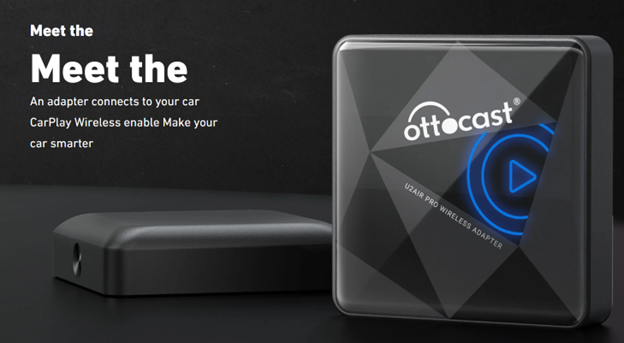
主な特徴:
- コードレス体験:BluetoothとWiFiを使用して電話をCarPlayにワイヤレス接続し、完全なコードレス体験を保証します。
- 信頼性が高く、遅延のない継続プレーヤーこれにより、ユーザーはグリッチや遅延なしでCarPlayをプレイできるようになります。
- 自動再接続機能:これにより、さらなる便利さのために、車の始動ごとに自動的に再接続されます。
- 簡単なソフトウェアの更新:アダプターの無料更新が提供され、常に最新の状態が保たれます。
- 全世界への配送が可能なので、このワイヤレスCarPlayは世界のどの地域からでもアクセスできます。
もっと見る:U2-AIR ワイヤレス CarPlay アダプター.

セクション8:Apple CarPlayの新しいアプリと将来のアプリ

Appleは定期的にCarPlayを更新し、新しいアプリの互換性を追加して、ドライバーが道路上でアクセスできるものを拡大しています。最近、Appleはさらに多くのサードパーティ製アプリを追加し、ドライバーにナビゲーション、エンターテインメント、メッセージングのための追加の選択肢を提供しています。CarPlayにさらにアプリを追加できるかどうか気になる場合は、iOSの更新に注目してください。AppleはCarPlayの互換性をさらに拡大する可能性があります。今後の更新では、ユーザーがさまざまなニーズや好みに合わせてCarPlayをカスタマイズできるように、さらに多くのオプションが提供されるかもしれません。
まとめ
Apple CarPlayにアプリをインストールするのは簡単で、iPhoneを接続すると最も互換性のあるアプリが自動的に作成されます。設定 > 一般 > CarPlayでは、最もよく使用するアプリに合わせて表示をカスタマイズするオプションがあります。すべてのアプリが利用できるわけではありませんが、Appleは安全性を最優先に考えているため、iOSの更新が常にCarPlayの機能を向上させています。アプリの追加、整理、カスタマイズに関するこれらのステップを通じて、安全性と便利さを提供する、効率的でパーソナライズされた体験が生まれます。
よくある質問 (FAQs)
Apple CarPlayにアプリを追加できますか?
いいえ、Apple CarPlayにアプリを追加することはできません。Appleは、ナビゲーション、音楽、メッセージング、音声ベースのアプリのカテゴリにおいて、これらのアプリのみを受け入れています。これらは、安全な運転のために使用できます。CarPlayのディスプレイに表示される互換性のあるアプリの短縮リストは、運転手への気を散らすことを避けるためのガイドラインを反映するためにAppleによって作成されています。これにより、iPhoneにインストールされている多くの重要なアプリがCarPlayで使用できなくなります。
なぜ私のアプリのいくつかがCarPlayに表示されないのですか?
一部のアプリは、Appleの要件を満たせないか、車での使用のために開発されていないため、CarPlayにまったく表示されません。Appleは、特定のカテゴリに該当し、安全でハンズフリーの使用に最適化されたアプリにCarPlayを制限しています。アプリが表示されない場合は、まずiOSとアプリ自体の両方の最新ソフトウェアを持っていることを確認してください。時には、更新によって互換性が向上することがあります。さらに、一部のアプリは、CarPlayと正常に動作するためにiPhoneで特定の権限を有効にする必要があります。
CarPlayからアプリを削除するにはどうすればいいですか?
CarPlayからアプリを削除する: iPhoneの設定 > 一般 > CarPlayを開き、車両を選択し、カスタマイズ画面にアクセスして、タップするアプリのリストを見つけることで、CarPlayからアプリを削除できます。アプリの横にある「-」アイコンをタップすることで、そのアプリを隠すことができ、CarPlayインターフェースに表示されないようにできます。これにより、使用するアプリを制御でき、CarPlayの表示を運転に必要なものだけに制限し、気を散らすことを避けることができます。
Apple CarPlayで使用するのに最適なアプリは何ですか?
Apple CarPlayに人気のアプリには、信頼できる道案内としてGoogle Maps、Waze、Apple Mapsなどのナビゲーションが含まれます。Spotify、Apple Music、Pandoraなどの音楽アプリを使用することで、プレイリストやラジオ局に簡単にアクセスできます。iMessageやWhatsAppのようなメッセージングアプリは、Siriの助けを借りてハンズフリーのコミュニケーションを確保します。一方、AudibleやApple Podcastsのようなオーディオコンテンツアプリは、オーディオブックやポッドキャストを聴くことを可能にします。これらのアプリは、便利さと安全性の観点から最適化されており、CarPlayで使用するのに素晴らしいものです。
CarPlayのアプリを並べ替えることは可能ですか?
はい。CarPlayでは、iPhoneの設定 > 一般 > CarPlayに入ることでカスタマイズできます。車のセットアップを選択した後、カスタマイズ画面に入ります。ここでは、アプリのアイコンを希望の順序にドラッグできます。最後に、最も頻繁に使用されるアプリに焦点を当てるオプションがあり、CarPlayの表示を整理して、運転手にとってより簡単で気を散らさないようにします。このレイアウトをカスタマイズすることで、アクセシビリティが向上し、重要なものにのみ集中でき、気を散らす要素を減らすことができます。







