
Uconnect basically integrates most of the features into our vehicle, like entertainment, navigation and communication. Drivers can use their favourite entertainment features using the Uconnect connect system like making calls and sending text. Drivers can access the radio with a single click. Apart from the navigational tools, Uconnect offers graphical representation of traffic and detailed views of towns, topography. Also, there is the one-step voice destination. Which allows drivers to ask for directions by simply typing destination.
Compatibility Check
Compatible Uconnect Systems
Uconnect connectivity platform which is created by Fiat Automobiles. Apple CarPlay is supported wirelessly by Uconnect version 5. For Uconnect 5 Apple CarPlay is supported over Wi-Fi or via a USB port. Does uconnect 4 have apple Carplay? In Uconnect 4 it supports Apple CarPlay via USB port, but only on select systems with a 7-inch, 8.4-inch, or 12-inch touchscreen. Uconnect 4C and Uconnect 4C NAV for both systems support Apple CarPlay. But Uconnect systems before 2016 are not supported by Apple CarPlay.
So, activating the menu you have to simultaneously press and hold the driver's red and blue buttons. Also press defrost buttons for ten to fifteen seconds to activate. Then you have press and hold the touch screen's lower left and lower right corners for ten to fifteen seconds. From there we can find model numbers easily.
In UConnect 4C we can get system information under Settings. First press the Tab for Radio Part Information button after holding down the front defrost button to enter dealer’s mode to get the details. You can enter your vehicle identifying number on the website to find if your system is compatible or not. From there you can also check for software upgrades.
Compatible Vehicles
The Uconnect multimedia system is a touchscreen with networking, entertainment, climate control, and navigation features. It is integrated with automobiles brands like Jeep, Fiat, Dodge, Ram, Wagoneer, Chrysler, Maserati.
Several models that are compatible with Uconnect of 2020 are Jeep Renegade, Jeep Wrangler JL, Jeep Gladiator, Ram 1500, Ram 2500, Ram 3500 etc.
Models that are compatible with Uconnect have to be Only Bluetooth 0.96 or later. To find out if your phone is compatible, you have to first get in touch with a Uconnect Care representative. For verifying compatibility with the Uconnect app, check the Uconnect website.
Preparation for Installation
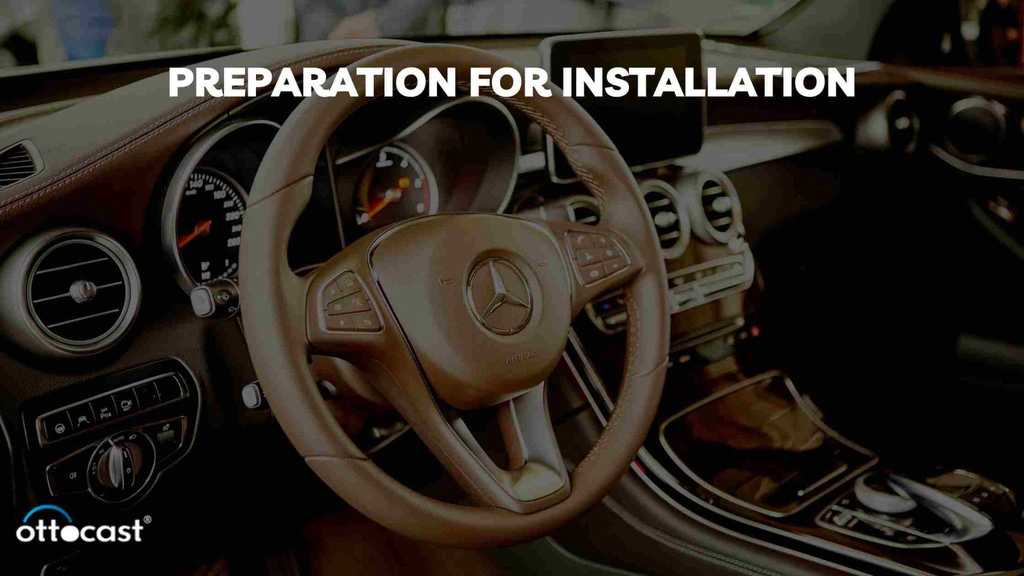
Software Requirements
First keep in mind that you should not update your Uconnect software while you are driving a vehicle. Because it will remove all radio functions, like sos, and navigation. And it may take up to 45 minutes to complete this process.
The steps I am discussing here to upgrade the Uconnect software:
First attach a blank USB drive and minimum capacity should be 4 gb. Then turn on the ignition to start. You will see a pop-up asking to update your Uconnect software. Then select yes on the screen. And now the copying process of the usb file will be started. After completion of update Anti- Theft Code will appear on the screen.
Hardware Requirements
The Lightning cable that connects the iPhone to the USB port is needed for your car. It is the main thing that makes CarPlay work. So to check the compatibility, make sure the Lightning cable is not damaged and working.
You should have to plug in the Lightning cable to your vehicle's USB port. You can find this port in your car's dashboard or console. Make sure that the USB port is in good condition and reachable.
So, adding CarPlay to UConnect in your car, it is important to verify compatibility with CarPlay. By consulting the manufacturer or customer support you can understand the situation and compatibility.
Installation Guide
Step-by-Step Installation
So adding CarPlay to UConnect you have to ready your car with Uconnect System. Then you have to make sure it is within cellular service range. Check if your subscription to Uconnect Access is active or not.
Make sure the features that allow for remote controls are already installed in your car. Then download the Uconnect Access app. Now enter your name, email address, and password to create a new account. Try to turn on Bluetooth on your device. Turn on the Run button on your car's ignition. To link your smartphone to the Uconnect system you have to follow the app's on-screen messages. Turn on the permissions for the apps on your device.
So how to add CarPlay to UConnect?
First make sure the Uconnect system is turned on and you have turned on the vehicle's ignition. Go to Settings on the phone and enable Bluetooth. Select the phone and go to Settings. Search for then Paired Phones, and finally select Device from the Uconnect touchscreen. Select the Uconnect system over the phone from the compatible device list. Please verify that the passkey on the phone and on the touchscreen is the same. Now enter the phone's PIN which is basically Uconnect's PIN.
Troubleshooting Common Issues
Please make sure you are choosing Uconnect from the list of Bluetooth devices on your phone. If the problem is happening, you can give your phone a factory reset. You can get the details from your cellular operator or phone manufacturer. In most cases, phones are not designed to reconnect on their own.
You can do a hard reset to return your Uconnect system to get the original data. For at least five seconds press and hold the buttons to change the temperature. Select the option that asks you to return to the factory settings by navigating the menu, which is displayed on the screen. When the system reboots, leave it for 30 seconds.
Post-Installation Setup

Configuring Apple CarPlay
Adding CarPlay to UConnect is a perfect choice. To configure you can connect your iPhone wirelessly or with a USB connection to your car. Then Activate Siri. Using an Apple Lightning to USB cable connect your iPhone to the USB port. There may be a CarPlay or smartphone icon on the screen. You'll get an update on your iPhone to connect wirelessly for rides.
So from your iPhone, you can adjust the Apple CarPlay settings on Uconnect. First, go to Settings. Then Go to General and select CarPlay. Find your vehicle and hit Customize. To add or remove apps you can click the Add or Delete button. To change the order you can drag & drop it.
Best Practices for Usage
You can limit your Notifications and SMS while your iPhone is linked to CarPlay and you are driving. You can set up the auto-reply option to notify the selected contacts. You can change the order of the apps on your iPhone by adding, removing them. When you connect your iPhone to the dashboard you will get the update.
Advanced Features and Tips
Integrating with Other Vehicle Functions
CarPlay interacts with existing vehicle features by connecting with the vehicle's real-time system. That includes elements like climate control and battery levels, radio controls, CarPlay can enhance an automobile's basic functionality. CarPlay shows the temperature, speed, and fuel level on the panel. Also podcast, entertainment enhancements can be done with this. Through CarPlay customers can operate the radio.
We can adjust the touchscreen’s wallpaper interface. There is a chance to enable or disable album art display. We also can manage the dashboard's suggestions.
Enhancing User Experience
Due to some security reason, Apple CarPlay restricted third-party apps can that be used with the function. But good news is only approving apps that use audio. Here is a list of Several third-party applications that may enhance CarPlay performance:
Podcast apps like Overcast, iHeartRadio, Spotify, Pandora and Audible will entertain you accordingly. For radio mapping, we can use Waze. For navigation purposes, Google Maps is the good choice here. There are two messaging apps like Hangouts and WhatsApp to help you in digital communication.
Conclusion
Apple CarPlay is improving your driving experience by giving so many features. Before starting you have to make a connection. So first you have to Connect your device to the USB port on the car. After that The Uconnect system will show you the home screen. So now press the voice control button. Then you can understand if the vehicle is capable or not with CarPlay. But make sure that the device’s Bluetooth is selected on the stereo. And also, you can use it through a Wi-Fi network. For that, you have to enable Wi-Fi on your iPhone. First, go to Settings and then Wi-Fi. Please verify that Auto Connect is turned on. Now go to Settings then General and next is CarPlay. Please select the vehicle you want to connect.
CarPlay allows us to access navigation to entertainment services on a car. It also provides us traffic updates, and real-time navigation using Apple Maps. Using voice commands we can send and receive messages, answer missed calls, listen to voicemails, and so on. Third-party navigation applications such as Waze and Google Maps are also in this list. Streaming services like Apple Music and Spotify are helping us to make driving experience so comfortable.
FAQs
- Can I add Apple CarPlay to an older Uconnect system?
Due to car hardware differences, Apple CarPlay & Android Auto are not compatible with earlier Systems.
- What if my iPhone doesn’t connect to Uconnect after installation?
You can perform a hard reset in your phone by removing the battery. Also try to delete the pairing history in your phone and the system. Make sure the Uconnect system is visible on your phone.
- How do I switch between Uconnect and Apple CarPlay?
You can plug your iPhone into the USB port in your car to switch between Uconnect and CarPlay. Watch to see the Phone icon on the Uconnect touchscreen to switch to the CarPlay icon. You can use the Uconnect touchscreen or Siri to manage the device.
- Is there a cost associated with adding CarPlay to Uconnect?
There are no extra fees for adding CarPlay to the Uconnect system. With the Uconnect system, Apple CarPlay and Android Auto are free to use.
- Can Apple CarPlay operate independently of the Uconnect system?
Yes, Apple CarPlay can be operated independently. Apple CarPlay will work apart from the Uconnect system.







