
In today's fast-paced world, the evolution of in-car entertainment has been nothing short of revolutionary. From the simple AM/FM radios of the past to the sophisticated digital systems of today, the way we listen to music in our vehicles has transformed dramatically. One such innovation that has significantly improved the driving experience is Android Auto. This platform has made accessing personalized music and media content in cars easier and safer than ever before. In this article, we will explore how to add Pandora, a popular music streaming service, to Android Auto, thereby enhancing your driving experience with your favorite tunes tailored just for you.
Overview of Pandora: Your Personalized Music Companion
Pandora is a music streaming service that stands out for its personalized music experience. It creates custom stations based on the user's favorite artists, songs, or genres, employing a sophisticated algorithm that tailors music suggestions to the listener's preferences. This personalization makes Pandora a popular choice for music lovers seeking a bespoke listening experience. With its vast library of songs and intuitive interface, Pandora has become a go-to app for personalized music streaming.
Step 1: Ensure Compatibility and Setup
Check Compatibility: Make sure your car supports Android Auto. Most new vehicles come with Android Auto capability. If unsure, consult your vehicle's manual or manufacturer's website.
Download Android Auto App: If you haven't already, download the Android Auto app from the Google Play Store onto your Android device.
Connect Your Android Device to Your Car
Using a USB Cable: Connect your Android device to your car's USB port using a high-quality USB cable. Your car's display should show the Android Auto prompt.
Wireless Connection: If your vehicle supports wireless Android Auto, ensure your phone's WiFi and Bluetooth are enabled, and follow the prompts on your car's display to establish a wireless connection.
Launch Pandora on Android Auto
- Once your device is connected and Android Auto is active on your car's display, navigate to the music icon on the Android Auto interface.
- Select Pandora from the list of available music apps. If it's your first time using Pandora with Android Auto, you may need to log in to your Pandora account.
- Start enjoying your personalized music stations. You can use voice commands to control playback, search for stations, or create new ones, all without taking your hands off the wheel.
Getting to Know Pandora
Unique Features of Pandora: Personalization and Discovery
Pandora's hallmark lies in its powerful music personalization engine, powered by the Music Genome Project. This sophisticated algorithm analyzes hundreds of attributes in songs to recommend music that matches your taste, creating a personalized listening experience. Beyond personalization, Pandora excels in music discovery, introducing listeners to new artists and tracks that align with their preferences, thereby enriching their musical landscape.
Pandora's Subscription Plans: Free vs. Premium
Pandora offers two main subscription plans:
Free Version: Ad-supported access with basic personalization features, allowing users to create stations based on artists, songs, or genres but with limited skips and mandatory ads.
Pandora Premium: A subscription-based model that offers an ad-free experience, unlimited skips, and the ability to create custom playlists. Premium users enjoy higher quality audio and offline listening, making it an appealing choice for avid music fans.
Preparing Your Smartphone
Before embarking on integrating Pandora with Android Auto, ensure your smartphone and vehicle support Android Auto. Most modern smartphones and many new car models are compatible, but it's wise to check your device's and car's specifications.
Essential Requirements for a Smooth Integration
For a seamless integration of Pandora with Android Auto, ensure the following:
Your smartphone runs Android 6.0 (Marshmallow) or later.
Both the Android Auto and Pandora apps are installed on your smartphone.
Your vehicle supports Android Auto, either via a wired connection or wirelessly.
Updating Your Apps: Ensuring the Latest Versions
To avoid compatibility issues and enjoy the latest features, regularly update both the Android Auto and Pandora apps through the Google Play Store. This ensures a smooth and enriched experience with the latest improvements and bug fixes.
Adding Pandora to Android Auto
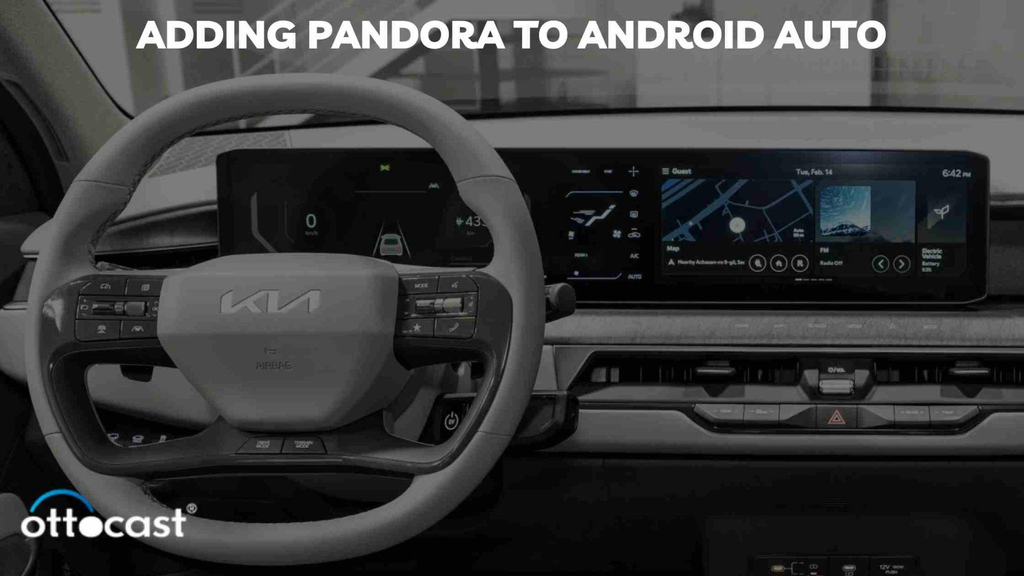
Official Methods to Add Pandora to Android Auto
Integrating Pandora with Android Auto is straightforward and can significantly enhance your driving experience. Here's how to do it:
Connect Your Smartphone to Your Vehicle: Use a high-quality USB cable for a wired connection or connect wirelessly if your vehicle supports it.
Launch Android Auto: On your car's display, open Android Auto. The system might automatically launch upon connecting your smartphone.
Access Music Apps: On the Android Auto interface, tap on the music note icon to open the music apps section.
Setting Up Pandora on Android Auto: A Detailed Guide
Select Pandora: From the list of music apps, select Pandora. If it's your first time using Pandora on Android Auto, you may need to log in with your Pandora account details.
Enjoy Your Music: Start exploring your personalized stations or create new ones directly from the Android Auto interface. Use voice commands for a hands-free experience, allowing you to focus on the road.
Personalizing Your Pandora Experience in Android Auto
Within Android Auto, Pandora retains its personalization features, allowing you to like or dislike songs to refine your stations. You can also use voice commands to navigate your music, search for new stations, or customize your listening experience, making every drive uniquely enjoyable.
# Navigating Pandora on Android Auto: A Complete Guide to Elevating Your Music Experience
As the digital age advances, the synergy between technology and our daily activities continues to grow, particularly in how we experience music while driving. Pandora, a pioneer in personalized music streaming, together with Android Auto, offers a seamless and safe way to enjoy your favorite tunes and podcasts on the road. This guide will walk you through navigating Pandora on Android Auto, from playing your favorite stations to discovering new music and making the most out of your in-car entertainment system.
Navigating Pandora on Android Auto
To start listening to your favorite Pandora stations on Android Auto, simply connect your smartphone to your vehicle's system. Once Android Auto is active, select the Pandora app from the display to access your stations. You can scroll through your saved stations or use the search function to find new ones. Tap on a station to start playing music, and use the play, pause, skip, or thumb icons to control playback.
Using Voice Commands with Pandora on Android Auto
Android Auto's voice command functionality enhances safety and convenience while driving. To use voice commands with Pandora, activate the voice control feature on your car's steering wheel or touch the microphone icon on your display. You can say commands like "Play [station name] on Pandora," "Pause," or "Skip," allowing you to control your music without taking your hands off the wheel.
Managing Your Music: Likes, Dislikes, and Skips
Pandora's personalization is based on your interactions with songs. On Android Auto, you can like or dislike tracks to refine your stations. Swipe up on the display or use voice commands to "Like" or "Dislike" a song. Remember, skips are limited on the free version of Pandora, but with Premium, you can skip songs unlimitedly.
Enhancing Your Music Experience
To create a custom station on Pandora while using Android Auto, use the search function to find a song, artist, or genre you love. Then, select the "+" icon to create a new station based on your choice. Your new station will immediately start playing, tailoring its music selection to your preferences.
Discovering New Music and Podcasts
Pandora on Android Auto is not just about music; it's also a gateway to discovering new artists, songs, and podcasts. The platform regularly updates suggestions based on your listening habits. Explore the "For You" or "Discover" sections for personalized recommendations.
How to Use Pandora's Offline Feature on Android Auto
Pandora Premium users can enjoy offline listening on Android Auto by downloading their favorite stations, playlists, or albums. Ensure you've downloaded the content on your Pandora mobile app before your trip. In offline mode, Pandora on Android Auto will automatically switch to your downloaded content when there's no internet connection.
Making the Most of Android Auto and Pandora

Integrating Other Apps with Android Auto for a Comprehensive Experience
Beyond Pandora, Android Auto supports a wide range of apps for navigation, messaging, and more. Integrating apps like Google Maps, WhatsApp, or Spotify can enhance your driving experience, providing everything you need at your fingertips.
Safety Tips for Using Android Auto and Pandora While Driving
While Android Auto is designed for safety, it's crucial to prioritize driving. Use voice commands whenever possible, set up your music or navigation before you start driving, and avoid browsing your phone or the display while in motion.
Exploring Advanced Features and Settings
Dive into the settings menu of Android Auto and Pandora to discover advanced features. Customize your app notifications, display preferences, or audio settings to suit your needs. Exploring these settings can help you tailor your in-car entertainment experience to perfection.
Conclusion
Combining Pandora with Android Auto brings a world of music and podcasts to your fingertips, all while keeping your focus on the road. By mastering the basics, exploring new features, and adhering to safety guidelines, you can ensure a rich and enjoyable in-car entertainment experience. Whether you're curating the perfect soundtrack for your daily commute or discovering new favorite tracks, Pandora on Android Auto makes every journey a musical adventure.
Frequently Asked Questions (FAQs)
Certainly! Here are the answers to your questions about using Pandora with Android Auto, tailored to provide you with a clear understanding of how to enjoy your music seamlessly and address any concerns you might have.
Can I use Pandora with Android Auto without a Premium subscription?
Yes, you can use Pandora with Android Auto without a Premium subscription. Pandora offers a free, ad-supported version that is fully compatible with Android Auto. While the free version includes ads and has some limitations such as fewer skips and no offline listening, it still provides access to personalized stations and the ability to like or dislike songs to tailor your music experience.
How do I switch between different Pandora stations on Android Auto?
To switch between different Pandora stations on Android Auto, follow these simple steps:
- On your car's display, navigate to the Pandora app within the Android Auto interface.
- Once Pandora is open, you should see your current station at the top of the screen. Swipe or scroll to view your list of stations, or tap the "Stations" button if available.
- Tap on the station you wish to listen to, and it will automatically start playing.
Remember, you can also use voice commands to switch stations by activating the voice command feature (usually by pressing a button on your steering wheel or the microphone icon on the screen) and saying, “Play [station name] on Pandora.”
What should I do if Pandora isn't working properly on Android Auto?
If Pandora isn't working properly on Android Auto, try the following troubleshooting steps:
- Check Your Internet Connection: Ensure your smartphone has a stable internet connection, as Pandora requires internet access to stream music.
- Restart the App and Your Devices: Sometimes, simply restarting the Pandora app, your smartphone, and your car's infotainment system can resolve temporary issues.
- Update Your Apps: Make sure both the Android Auto and Pandora apps are updated to the latest version available on the Google Play Store.
4.Reconnect Your Smartphone: Disconnect and then reconnect your smartphone to your car's system, either via USB cable or Bluetooth, depending on your setup.
- Clear App Cache: On your smartphone, go to Settings > Apps > Pandora > Storage, and then tap on "Clear Cache."
If the problem persists after trying these steps, consider reaching out to Pandora's support or checking online forums for more specific solutions.
Are there any data usage concerns when streaming Pandora on Android Auto?
Yes, streaming Pandora on Android Auto uses your smartphone's data connection, which can consume a significant amount of data, especially on long trips or when streaming high-quality audio. To minimize data usage, consider:
- Lowering the audio quality in Pandora's settings.
- Taking advantage of Pandora Premium's offline listening feature by downloading stations, playlists, or albums to your device before hitting the road.
Monitoring your data usage through your mobile carrier's app or settings can help you keep track of how much data Pandora is using.
Can I control Pandora on Android Auto through my car's dashboard?
Yes, you can control Pandora on Android Auto through your car's dashboard display and controls. Once your smartphone is connected and Android Auto is launched, you can access Pandora directly from the touchscreen interface of your car's dashboard. Many vehicles also offer additional control options through steering wheel buttons or voice commands, allowing you to play, pause, skip, or switch stations without taking your hands off the wheel.







