Brief Overview of Android Auto and Its Capabilities
Android Auto is a smart driving companion that boosts your driving experience with a hands-free function, which makes you able to access the applications and services from your Android device, including music apps like Pandora, while driving safely.
Importance of Music Apps Like Pandora for an Enjoyable Drive
Pandora integration in Android Auto makes it possible for users to generate their own radio stations, explore new artists and genres, and listen to the music without any interruptions. This combination not only adds to the entertainment value but also to the relaxed driving environment. The procedure is simple and it will save your time on the road.
Understanding Pandora and Its Integration with Android Auto

What is Pandora?
Overview of Pandora: Features and Subscription Options
Pandora is a well-known music streaming service that is used for a wide range of features and subscription choices, for instance, the curated playlists, the personalized radio stations, and the on-demand streaming. Due to the huge assortment of songs in various genres and artists, the users can make their own stations, find new music, and have ad-free listening.
Benefits of Using Pandora While Driving
Pandora's connection to Android Auto makes driving better by giving you easy access to the music and playlists, thus, the seamless integration between your Android device and the car's infotainment system is achieved. This feature secures safer navigation, music playback, and communication hence, leading to a distraction-free, hands-free driving experience.
Compatibility with Android Auto
Devices and Car Models That Support Pandora via Android Auto
Pandora, a widely used music streaming service, has now been merged with Android Auto, thus creating a seamless and pleasant music experience while on the road. Android Auto is suitable for different phone models and cars, which helps it to be used by a huge number of users.
Step-by-Step Guide to Adding Pandora to Android Auto
Preparation and Requirements
Ensuring Compatibility: Android Auto and Smartphone Requirements
To know how to add pandora to android auto, it is necessary to check the compatibility with Android smartphones running Android 6. 0 or more and your car's infotainment system. Most of the cars today have this feature, so check your car's manual or get in touch with the manufacturer to verify that. Upon confirming compatibility, then go ahead with the next steps.
Latest Updates: Keeping Your Apps and System Up-to-Date
To find out how to add more apps to android auto, make sure you have the latest versions of your app and system. Update the latest Pandora app on your smartphone and then check for the updates in the Google Play Store. Usually, it is a good idea to check for the updates for the Android Auto app so that you can find new features and compatibility improvements. Thus, compatibility problems are avoided and a seamless experience is guaranteed when using Pandora on Android Auto.
Installation Process
Downloading and Installing Pandora on Your Android Device
To know how to add pandora to android auto, you have to first check if pandora is installed on your android device. If you haven't yet, go to the Google Play Store and look for Pandora. After you have found the app, download and install it on your phone. Ensure that you are connected to a stable internet while doing this so as to prevent any interruptions.
How to Connect and Launch Android Auto in Your Vehicle
To use Pandora in your car, make sure the car is Pandora compatible and your phone is connected to the car's infotainment system either by USB cable or Bluetooth. Start the Android Auto app and give permission if you're a new user. After starting, you will come across Pandora among the available applications. Start it and you can listen to your favorite music and podcasts while driving.
Setting Up Pandora on Android Auto
Configuring Pandora Settings for Optimal Use While Driving
Addition of Pandora to Android Auto is a simple process that will enable you to have your favorite music on the go without any hassle. Before proceeding to Pandora Android Auto, make sure that you have the Pandora app on your Android device. Then, plug your device into your car's infotainment system through a USB or wirelessly if your car is equipped with that feature. After getting the connection, activate Android Auto on your car's screen and you will see the Pandora icon among the apps. Just tap on the Pandora icon to open the app and begin listening to your customized music stations.
Tips for Managing Data Usage on Mobile Networks
Setting the Pandora settings on Android Auto is of great importance for driving. You can make stations based on your favorite artists, songs, or genres and set the playback settings like shuffle, repeat, and thumbs up/down. In order to save data on mobile networks, download the favorite stations or playlists for offline listening. Thus, the passengers get a smooth and personalized music experience while driving.
Using Pandora on Android Auto
Basic Controls and Navigation
How to Navigate the Pandora Interface within Android Auto
How to get pandora on android auto, you will find that the interface of it is so easy. When you start your car and link your Android device to the car's display, Android Auto automatically appears, providing you with a simplified and easy-to-use interface. The Pandora icon on your Android Auto home screen is the way to access Pandora by tapping on it. Following that, you can enjoy your music tailor-made experience without any hassle.
Playing Music, Changing Stations, and Using Voice Commands
The addition of pandora to android auto makes it possible for the users to easily search for their favorite stations, albums, or playlists on the touchscreen or by voice command. Users can change stations by either swiping left or right on the touchscreen or using "Next Station" or "Previous Station" voice commands. Voice commands can also ask for a particular song, artist or genre, thus, making the driving experience safe and fun. The combination of the two systems ensures that the users have total control over the music alongside them while there is no diversion from the traffic light.
Advanced Features and Customization
Creating Custom Stations and Managing Playlists
To find out how to add pandora to android auto, thereby enabling users to create their music streaming environment and have a personalized and convenient way to drive while using pandora. To utilize this feature, make sure your Android device is Android Auto compatible and has the Pandora app installed. Pandora is directly available from the dashboard, and the thumbs-up and thumbs-down controls are used to create custom stations. Your playlists can be controlled from the car's touchscreen or steering wheel.
Setting Up Thumbs Up/Thumbs Down Controls via Steering Wheel or Touchscreen
Adding Pandora in Android Auto provides simple music control through thumbs-up and thumbs-down controls. Users can easily illustrate their favored songs by pressing the thumbs-up button, while a fast thumbs-down makes Pandora understand their preferences better. This intuitive control system enables users to manage their listening experience on the spot, thus turning every drive more enjoyable and to their musical tastes.
Troubleshooting Common Issues
Connectivity Problems
What to Do If Pandora Doesn’t Connect or Display Properly
For adding Pandora to your Android Auto, update both apps to the latest versions from the Google Play Store. Your Android device can be connected to your car's infotainment system either via a USB cable or wirelessly if the car supports that feature. Go to the Android Auto app and then to the "Apps" section. If Pandora doesn't come up, try to restart your phone and car, because sometimes connectivity problems can be fixed by a simple reset.
Resolving Audio and Streaming Issues
To solve audio or streaming issues with Pandora with Android Auto, check for a stable internet connection, enable the necessary permissions for location and media files, clear the cache and data, and if the problems still persist, uninstall and reinstall both apps. Clearing the cache and data can solve the software problems which are leading to the decline of performance. If the same problems continue, the best option is to reinstall both the apps to start again and possibly solve the compatibility problems.
Account and Subscription Issues
Handling Login Problems and Syncing Account Details
The Pandora incorporation into Android Auto is a driving experience enhancer with the personal music and radio stations. On the other hand, login problems may happen, therefore, you should use the correct credit cards and have a stable internet connection. Install both apps on the latest versions to avoid the compatibility problems. After the login, Android Auto will automatically sync your Pandora account and thus, it will be possible to access your favorite music while driving.
Upgrading and Managing Pandora Subscriptions Through Android Auto
To upgrade your Pandora subscription or refresh your account settings, go to the Pandora app and pick the settings menu. Get Pandora Premium to have an ad-free listening, offline playback and higher audio quality. Network, thumbs-up or thumbs-down songs, and reviews of your own choice. Android Auto's connection with Pandora allows drivers to have a complete control of their music choices while driving safely.
Tips for Enhancing Your Pandora Experience in the Car

Optimizing Audio Quality
Adjusting Audio Settings for the Best Sound Experience
In order to enhance your Pandora experience on Android Auto, make sure the car's audio system is correctly set up and is compatible with Android Auto. Review the infotainment system's audio settings and modify the equalizer to your liking. Stream your music through Android Auto by optimizing your phone's audio output settings that include volume levels, sound effects, and other audio enhancements.
Recommendations for External Devices and Car Audio Systems
To improve your Pandora on Android Auto audio experience, try to connect external devices such as Bluetooth speakers or headphones to your car's audio system. This can give a more intensive and individualized listening experience, especially if the car built-in speakers are not good enough. Buying a good car audio system with powerful amplifiers, clear speakers, and high-tech sound processing can improve the quality of the audio of Pandora and other music streaming apps on Android Auto even more.
Safety Tips
Best Practices for Safe Usage of Pandora While Driving
To add Pandora with Android Auto, check the Android Auto interface is set up correctly and updated to prevent the problems of incompatibility. Get used to voice commands so that you can control Pandora by hands-free and at the same time minimize distractions while driving. Design individual stations or playlists in advance to cut down on the manual interactions while on the road.
How to Utilize Voice Commands Effectively
To include Pandora to Android Auto, plug your Android device into your car's infotainment system through the USB. Open the Android Auto app, go to the Music tab, and pick Pandora from the list of the music apps that are available. If Pandora isn't listed, change it to the most recent version. You can listen to Pandora directly from the Android Auto interface, thus you can enjoy the music while paying attention to the road. The user should speak voice commands to perform the safe control.
Conclusion
Summary of Steps to Enjoy Pandora on Android Auto
In order to make your Pandora mobile driving experience better on Android Auto, you should install the app on your Android phone and connect it to your car's Android Auto-compatible system using a USB. Open the Android Auto app, choose Pandora from the list of applications available and give the necessary permissions. Listen to your favorite Pandora stations and playlists through the car's infotainment system directly while you are on the road.
Encouragement to Explore and Enjoy Music Safely on the Road
Adding Pandora to Android Auto brings about more music choices and advocates for safe driving. As a result, with the help of voice commands and simplified controls, users can be on the road and have music at the same time. Nevertheless, it is crucial to use these features correctly, by setting the speeds and playlists before driving. Pandora's easy and safe use makes driving more fun and melodious, thus, guaranteeing safe driving.
FAQs
How do I fix a disconnected Pandora session on Android Auto?
To resolve Pandora session disconnections on Android Auto, restart both apps, update phone software, and make sure the internet connection is stable.
Can I use Pandora with Android Auto in any vehicle?
Yes, you can use Pandora with Android Auto in any vehicle that has Android Auto. Nevertheless, be sure that your phone is compatible and that you have the required apps on it.
What are the best data plans for streaming music on Pandora while using Android Auto?
The best data plans for streaming Pandora with Android Auto are determined by your usage. Possibly, unlimited plans or generous allowances for music streaming while driving could be installed or allowed. Some carriers have special features for music streaming.