
Introduction
Apple Carplay provides users with an opportunity to interact with several applications without needing to use their phones, which is safer and more comfortable while driving. One of the most popular applications among many others which is available and integrated into the Apple CarPlay is the YouTube music application. YouTube Music on Apple Carplay helps the drivers to listen to music, albums, and even playlists hands-free. That way, YouTube Music CarPlay works almost like a standalone device that provides an advanced and easy-to-use music service along with a wide range of functions including personalized music suggestions, playlists, and millions of songs to browse and play. In addition, thanks to Siri, users can control the moods and themes outside of the interface by simply telling the device what to do, such as playing a song or making a new playlist. This integration is useful for users who wish to enjoy good quality music streaming while driving as the benefit adds more to the automotive package. In this way, the integration of YouTube Music with Apple Carplay provides drivers with their desired music without posing any risks on the road or hacking their iPhones.
Setting Up YouTube Music on Apple CarPlay
First of all, make sure both your iPhone and car can work with YouTube Music on Apple CarPlay. YouTube Music Apple CarPlay integration requires that your iPhone is with iOS 7.1 or later versions and there is a CarPlay functionality in the car. Begin by downloading the YouTube Music application from the App Store and signing in to your account. After the app has been installed, the user has to connect the iPhone to the car information system with the use of a USB cord or wirelessly with sensing equipment if the car is so enabled. Once connected, the screen of the car will display a window for Apple Carplay. Locate YouTube Music by scrolling through the programs installed and available. Launch the app and it will now be easy to obtain playlists, albums, as well as radio streams through the car touchscreen display. This arrangement has made it easy to stream music that is accessed through Siri or the car dashboard enhancing one’s chances of concentrating on driving. No extra settings have to be made and no jailbreak has to be done.
Navigating YouTube Music on Apple CarPlay
Once YouTube Music is integrated into the Apple CarPlay, there is ease in using the app on the car system. Just tap the YouTube Music image on the screen on the car’s dash. There you can tap and enjoy some of the basic functions of the application like creating your reader's library, radio and of course music. Apple Carplay YouTube music interface targets users of the app that require interfacing with the application using touch devices. The application also works well with Siri in that one can make commands for a specific song or album which will cut down time whilst driving and enhance safety. Of note is the enhanced effectiveness of the options to discover new music when using YouTube Music CarPlay for the first time. Personalized road trip playlists are available too. Thanks to the user-friendly methods including hands-free mode, all the passengers of the car will be able to enjoy YouTube Music even when it’s on Carplay.
How to Optimize YouTube Music Experience on CarPlay
To optimize the usefulness of YouTube Music on Apple Carplay, one should not forget about the use of particular features of the application so that the experience of listening to music in a car is improved. First is voice control using Siri, which lets you play, pause or search for songs without worrying about any buttons. To enhance this feature, treat Siri as a music command and turn her on. Another good piece of advice is to bring downloaded playlists and songs on your device for easy access while traveling long distances. The offline mode of YouTube Music Youtube that uses Apple Carplay neatly and appropriately assists in listening to music without cellular data usage. Audio change is also another way of increasing how good the sound is. With Carplay, one can modify the high and low frequencies together with other audio attributes, depending on the speaker system of the vehicle, to ensure the music is good. Lastly, minimizing the light of the screen and closing of applications that are not in use can assist in saving battery so a congestion-free streaming of music may take longer while driving.
Managing Data and Battery Usage with YouTube Music on CarPlay
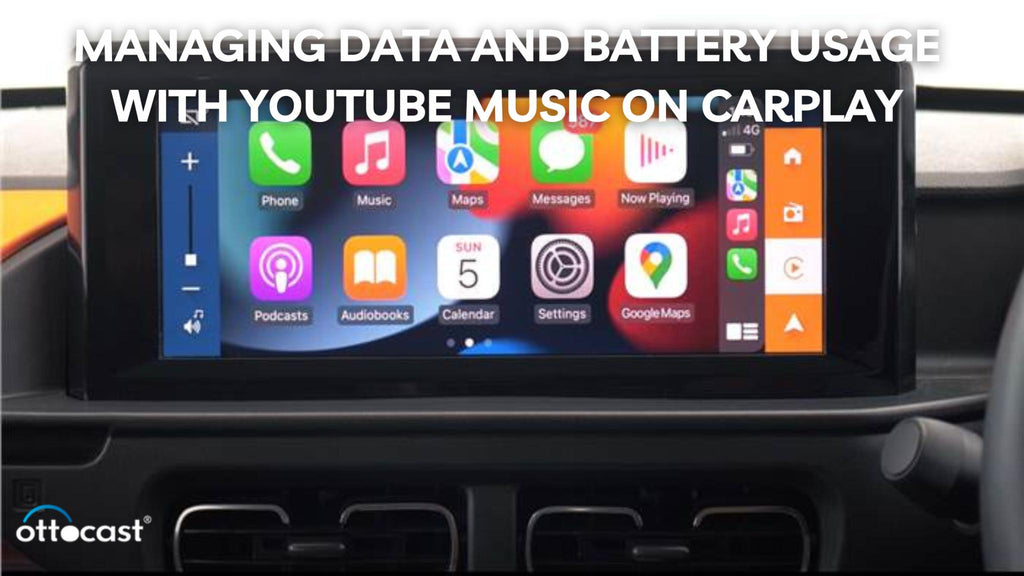
Many people have the problem of listening to youtube music via carplay on the do which uses a lot of data and battery most probably also the music app of Apple while inside a vehicle and this may not be efficient, especially in long-distance travels. To conserve data, you may want to consider downloading your favorite songs or playlists on Wifi while in YouTube Music’s offline mode. This helps out with going over the data limit and allows for continuous hearing even in parts where the signal is poor. In addition, the YouTube Music setting allows for modification of the music quality which helps in lowering the data consumption. There are important aspects and factors to account for and one of them is battery life. Listening to music with Apple Carplay while streaming will take out most of your phone’s battery. To avoid this, plug your iPhone into your car’s cigarette charger when operating Carplay. Also, disabling background applications and dimming the brightness level of the iPhone can help save battery when going long distances. By following these steps, you will be able to appreciate everything that YouTube Music has to offer without fear of using up all your mobile data and battery.
Troubleshooting Common Issues with YouTube Music on Apple CarPlay
On occasions, users may have troubles associated with the YouTube Music app either vanishing or not working on Apple CarPlay. The first thing to do in this case is to guarantee that you update your iPhone and YouTube Music app to the latest versions. Rebooting the device and pairing it again with the vehicle can also help out with some connection problems. If YouTube Music is still not visible on CarPlay, kindly open the settings of the iPhone, go to CarPlay settings, and see if YouTube Music is turned on. To make certain playback of songs in the app avoids any buffering or skipping issues, you may want to check your internet connection or make use of offline music. In some cases, if the app closes or does not function normally, you can try closing and then re-opening the application. By following these troubleshooting tips, you can resolve the most common issues and be able to enjoy smooth and uninterrupted streaming of the YouTube Music application via CarPlay.
Comparing YouTube Music to Other Streaming Services on CarPlay
However, YouTube Music possesses some advantages over its competitors, Apple’s Music app and Spotify while it is in Carplay. Regarding music discovery, YouTube Music is the clear winner since it provides numerous recommendations and features official stunning cover songs and live performances. While Apple Music may have the advantage of being built into Carplay, Youtube Music has an upper hand due to its chock-full of music video content that can also be streamed through Youtube Premium. In contrast, Spotify excels with its well-curated playlists and a solid embedded podcasting feature. As much as each of the applications has its merits, the intuitive interface and a vast music library enjoyed using YouTube Music make it one of the best apps for Carplay users. Each service seems to have its strong points and therefore the better alternative in these instances is informed by the circumstances and how you intend to stream the music in terms of variety, playlist or video content.
Enhancing Your YouTube Music Experience on CarPlay
A high-quality musical experience on YouTube Music while utilizing Apple Carplay can be enhanced by certain quality accessories and configurations. Put some effort into obtaining good car speakers to replace the factory ‘s poor-built’ speaker system that may not be able to fully appreciate YouTube Music’s hi-definition sound. Car mounts and wireless chargers do come in handy as these help in securing a phone as well as powering it when using Carplay. There's also an option of changing the equalizer settings of Carplay's system to august bass, treble and balance to suit the acoustics of your car to have a more pleasurable listening experience. A higher level of quality is achievable also by modifying settings in the music application to enhance the quality of streamed content. Using additional external sound processors and amplifiers will be for the betterment of the overall in-car music experience for both the driver and passengers.
Pros and Cons of Using YouTube Music on Apple CarPlay

There are plenty of advantages to using YouTube Music with the Apple CarPlay projection but there are downsides to this solution too. A prominent plus is its countless collection of music, which affords all clips, including original songs, remixes, live shows, and much more. It is easy to perk up in the creative optimal interface alongside the recommended YouTube Music Carplay application as well. One further enhancement is that taking hold of voice control with Siri helps eliminate distracting operations particularly while on the move. Nonetheless, one of its key drawbacks is that it has no option for native music video playback, as the emphasis of CarPlay is more on audio features to avoid distraction while driving. The reliance of YouTube Music on YouTube Premium for ad-free streams is also a level of annoyance for many, especially when looking at various rivals such as Spotify, which have free tier versions significantly more developed.
Conclusion
When it comes to Apple CarPlay, YouTube Music comes in handy for lovers of music who would like to have uninterrupted streaming when driving. The platform has a huge collection of music from all genres and the users are treated with suggestions based on their tastes. If music playlists don’t interest you, a simple ‘hey Siri’ will allow you to find songs and change their playback without hands, which allows for a safe driving experience. If the listener does have a reasonable issue about YouTube restrictions via smartphones, that being said, the pros are bigger than the cons. A driver will listen to music of superior quality, look for new tracks, and entertain him/herself while driving without much of a hassle only by linking the two applications.
FAQs
- Is YouTube Music Compatible with All Cars That Support Apple CarPlay?
There will be no complaints that YouTube Music cannot be downloaded on devices that are Apple CarPlay enabled. Provided that your iPhone is powered with iOs 7.1 or up, and the car has Carplay options you can be sure to enjoy music via the Youtube Music app.
- Can You Download Songs on YouTube Music for Offline Listening on CarPlay?
Well, YouTube Music indeed affords users the option of downloading songs for offline playback; however, this function is available only through the iPhone application. You can also download music in advance and listen to it without using mobile data over CarPlay.
- Does YouTube Music Work with Siri on Apple CarPlay?
Yes, YouTube Music works with Siri on Apple CarPlay. Using voice controls, one can command the app to play a song, select a singer, or pause it and many more operations, which serves as a great advantage of operating YouTube Music when driving.
- What Are the Data Usage Requirements for Streaming YouTube Music on CarPlay?
High-quality streaming of YouTube Music on CarPlay can lead to high data expenses for the users. Usage of the mobile application can be limited by selecting the lower quality of streaming or music that can be saved before using the mobile application when moving.
- How Can You Fix YouTube Music Playback Issues on CarPlay?
To resolve the issues related to the playback of YouTube Music on CarPlay, make sure that the iPhone and therefore the app are always regularly updated. If this occurs you can try and reconnect your device, start the application again, or switch offline.







