Overview of CarPlay in Subaru vehicles
CarPlay is an ideal feature because it enables your iPhone to be a part of your Subaru's infotainment system and offers various apps, songs, audiobooks, Siri voice commands, and even access to contacts and reminders directly on the car's display screen. This incorporation, on the other hand, enables hands-free communication, navigation, music streaming, and other stuff. Still, CarPlay, as any other technology, is not prone to failure or connectivity problems which need to be eliminated.
Importance of resetting CarPlay
If you’re wondering why isn't my subaru carplay working? Then resetting CarPlay in your Subaru is essential. It acts as a troubleshooting technique by simply refreshing the system and fixing any software related issue which have unexpectedly occurred, leading to the problem. Through the restart of CarPlay, you can fix a lot of its problems and get a convenient and nice road trip without interruptions.
What you will learn from this article
This article is aimed at helping Subaru owners to reset their CarPlay systems and take care of common errors, as well as manage connectivity between their iPhones and the vehicles in the proper manner. It is developed for those with CarPlay problems or those desiring top performance.
How does CarPlay integrate into Subaru vehicles?
Wondering how to reset carplay in Subaru ? CarPlay integration in Subaru vehicles is based on plugging your iPhone to the car's USB port using a compatible Lightning cable. Once connected, you can access CarPlay through the apps mirrored onto your iPhone onto the Subaru's infotainment screen, which enables you to operate them safely while driving. The purpose of such integration is to make it easy, friendly, and smooth when transferring between your iPhone and your Subaru's recreation and communication procedures.
Benefits of using CarPlay in Subaru
Apple CarPlay has many advantages when integrated into a Subaru vehicle. It makes all apps on your iPhone accessible, so with it you can use and access such as Maps, Music, Messages, and Phone calls. The CarPlay interface which is user-friendly enables a seamless navigation and control even when driving, upgrading your driving life. Aside from that, the built-in Siri commands take care of the hands-free actions, ensuring the safety and convenience of the road.
Common Issues with CarPlay in Subaru

- Connectivity issues:One of the complaints is that users are experiencing issues related to the poor connectivity between their iPhone and the CarPlay system from Subaru. The driver might face issues of CarPlay not being highlighted in the infotainment screen or intermittent connections. This can be due to the security feature of the car manufacturer. If the question is, "Why won't my Subaru connect to CarPlay" , one of the reasons can be the cause of the connectivity problem.
- Audio problems:Besides, some users might demonstrate problems with audio playback via CarPlay including the distorted sound and audios accidentally cutting off during the playback.
- Frequent disconnections or unstable connections:Among listed reasons are often dropping connections or unstable connections when CarPlay suddenly disconnects and reconnects repeatedly, and then causes users a bad experience.
- App malfunctions and limitations:Apps within CarPlay can sometimes malfunction, or have restricted features and may not work as well as they would have in case they were being displayed directly on the iPhone.
Preliminary Checks Before Resetting CarPlay
Checking your iPhone compatibility
Start with checking whether your iPhone is compatible with CarPlay and if your Subaru has the infotainment system. Specific older iPhone models may lack the capability of supporting all CarPlay features or may only work with specific updates that are compatible.
Ensuring your Subaru's software is up to date
The most important thing to do on a regular basis to keep the infotainment system software of your Subaru up to date is to ensure CarPlay performance. Make sure to verify whether your Subaru has available software updates that you could install if it has. Frequently the purpose of a software update is to fix compatibility issues and enhance system stability.
Verifying the quality of your USB cable and connection
A poor USB cable will be pricey or of low quality. This can lead to CarPlay connectivity issues. Be sure that the USB cable you are using is Apple-certified and in good condition with it securely connected to your iPhone and Subaru's USB port. A stable and consistent connection is critical to a smooth CarPlay functioning.
Confirming network settings and Bluetooth connectivity
CarPlay specific problems can be resolved by checking your Subaru’s networking settings and ensuring that Bluetooth is enabled and is correctly paired up with your iPhone. Restarting the system network settings and turning off/on Bluetooth can be an exploitable way to solve network connection problems between CarPlay and a car’s infotainment system. This can avoid full system reset and provide a good experience for users.
Step-by-Step Guide to Reset CarPlay in Subaru

Accessing CarPlay Settings on Your iPhone
If you’re wondering how to reset apple carplay Subaru? Then start with, of course, you ought to gain access to CarPlay settings in your iPhone. Check your iPhone home screen and find the "Settings'' icon. In Settings, move down and find "General" as an option. Press on General> now, locate and hit "CarPlay'' from the range of given options. Here you will be given a list of cars that are stable with CarPlay, and your model may be one of them.
Disconnecting Your iPhone from Your Subaru
To know how to reset apple carplay in Subaru? The prior step is to unplug your iPhone from your Subaru using the CarPlay system. For this, disconnect any USB cable or wireless module that you have connected your iPhone to the Subaru. For now, if it is hooked up via the USB cable, please just pull the cable. Disabling the Bluetooth or Wi-Fi connection on your iPhone can definitely reduce the influence of the exposure to electromagnetic radiation.
Resetting CarPlay from iPhone Settings
The CarPlay settings can now be reset with your iPhone not connected to the Subaru. Go to the CarPlay settings on your iPhone (Settings > General > CarPlay) back. Access your Subaru car in settings for CarPlay by one click on your Subaru to prompt the setting. On the Subaru CarPlay setting screen, find the option to reset or remove the connection. This information would be labeled a little differently to specify "Forget This Car" or "Remove This Car" depending on the version of the software but it's still found under either one.
Deleting Your Subaru from CarPlay
To reset your iPhone's CarPlay, you need to delete your Subaru from the available car list, then navigate to the CarPlay home screen to make sure of a fresh start. Press and hold the Subaru icon until it starts shaking or appears with an "X" on it. Tap the “X” button, then confirm deleting your Subaru by tapping “Delete”.
To reset CarPlay in your Subaru, follow these simple steps and then reconnect your iPhone to the CarPlay system like you are installing it for the first time.
Reconnecting and Configuring CarPlay After Reset
How to Reconnect Your iPhone to Your Subaru
Resetting the CarPlay of your Subaru is not a complex operation as you can do it yourself by following a couple of simple steps. First of all, make sure that your iPhone's software is up to date and compatible with your car's infotainment system. Unplug your iPhone from the USB and power both of the systems off, then connect it again, and check if CarPlay is functioning.
Setting Up CarPlay Preferences
In order to reset the CarPlay settings of your Subaru, access the infotainment system’s settings menu first. To reset CarPlay on your Subaru, access the CarPlay settings option displayed on your screen and follow the on-screen prompts. Plug your device back to the USB port to set up the files such as your desired apps, audio sources and display settings. Adapt the dashboard and app style to fit your better.
Customizing CarPlay Dashboard and App Layout in Your Subaru
Turning on your CarPlay on your Subaru would be the next step. Once it works, you can make the layout and dashboard look more user-friendly and convenient. Customize your Subaru's CarPlay with app icons, background theme and notifications settings. Consider these options, they can be adjusted to your liking. Ensure the system keeps functioning correctly by updating your phone software and the infotainment system periodically to avoid any future connectivity problems.
Troubleshooting Post-Reset Issues
What to do if CarPlay still does not work?
If it is still not working, please disconnect the USB cable connecting the Subaru from the iPhone's USB port. From time to time a hanging cable or maybe loose connection can become the reason for connection breaks. It is also worthwhile to check some settings on your phone to guarantee that the CarPlay sequence functions perfectly.
Additional troubleshooting steps for CarPlay connectivity
If the basic troubleshooting steps don't give the expected response, then you can try to reset the network settings on your iPhone. Connectivity problems can be sometimes solved by the update of software. To get it done, navigate to Settings > General > Reset > Reset Network Settings on your iPhone.
When to seek professional assistance from Subaru service
If you've attempted to address every possible factor, but still CarPlay doesn't work, you might need support by the Subaru service team. Answering the burning question They are able to detect any kind of challenge with your Subaru infotainment system hardware or software and can upgrade or service them. In case it is required, they can show you how to reset the Subaru infotainment system as well, to remove persistent problems.
Advanced Tips and Tricks
To better your CarPlay experience in Subaru, you may consider organizing your CarPlay settings so that your most often used apps can be prioritized. To do this, go to Settings > General > CarPlay on your iPhone and then arrange the apps layout in order of your choice.
Enhancing user experience with CarPlay in Subaru
To maintain a comfortable and trouble-free CarPlay, ensure that you have a clean iPhone and Subaru's infotainment system free from any debris that may lead to connectivity failure. Constant software upgrade for both devices also guarantees usability and compatibility.
Best practices for maintaining stable CarPlay connectivity
Lastly, an important factor for CarPlay to stay connected is the quality of the USB cables used, avoiding excessive multitasking on your iPhone while using CarPlay, and minimizing the background app refresh can be very helpful in this regard.
Third-party apps that enhance the CarPlay experience
If CarPlay keeps malfunctioning, disconnect and reconnect the USB cable between iPhone and Subaru's USB port. In a lot of cases, a loose cable or a faulty cable would bring down the signal quality. Ensure that CarPlay is turned on and set by verifying its settings on your iPhone.
Recap of Steps to Reset CarPlay in Subaru
If you are dealing with the problem of CarPlay in your Subaru, a reboot may be an easy fix for you. Here's a recap of the steps to reset CarPlay and get it working smoothly again
- Check Connections:Begin by bringing your iPhone into contact with the USB connector in Subaru. Only use a certified Lightning cable for the best results.
- Restart iPhone:Particularly, rebooting your iPhone may result in the resolution of even CarPlay connection problems. Shut off your iPhone and reboot it after a couple of seconds.
- Reset CarPlay on Subaru:To do a reset of your CarPlay on your Subaru's infotainment system, go to its CarPlay settings menu. Check for options such as "Apple CarPlay" or "Smartphone Integration". Among these, select“ reset” or “ disconnect”.
-
Update Software:Ensure that the latest software versions are installed on both your iPhone and in the Subaru’s infotainment system. In some cases, compatibility problems can be answered by updating the software.
Final Thoughts on Maintaining an Optimal CarPlay Experience
Regular checks and updates are very important elements for a good use of CarPlay. Use extra care and always check software updates to fix bugs and improve performance. Use certified cables for iPhone-Suburban connectivity to minimize problems. If the problems continue, get in touch with Subaru's customer service or an accredited servicing center for more help.
FAQS
What should I do if my Subaru does not recognize my iPhone after a reset?
After a reset, make sure your device is using a certified cable endorsed by the Lightning cable. Restart both your iPhone and Subaru's infotainment system. If the problem isn’t solved after that, do a software update on the Subaru and try resetting CarPlay settings.
Can resetting CarPlay affect other settings on my iPhone or Subaru?
Resetting CarPlay will not impact CarPlay’s settings and connectivity. It would alter only the iPhone and Subaru settings as a general case, if there is a failure in the properties of the software.
Is it possible to customize the apps displayed on CarPlay?
Yes, customizing your home screen apps in CarPlay is also possible. Access your CarPlay Settings in your iPhone and start deleting or rearranging apps as desired. Nevertheless, not all your app can be customized. Also, some of them may need different settings for use.
How often should I update CarPlay and my Subaru software?
It is advisable to update both CarPlay and the Subaru software when new updates are available. Regular updates guarantee interconnectivity, enhanced performance levels, and fixed bugs.
What are the signs that CarPlay needs a reset in a Subaru?
Signs that CarPlay may need a reset in a Subaru are errors like frequent disconnects, apps not launching or responding, as well as audio playback and navigation integration issues If you see these problems, a reset could be helpful.